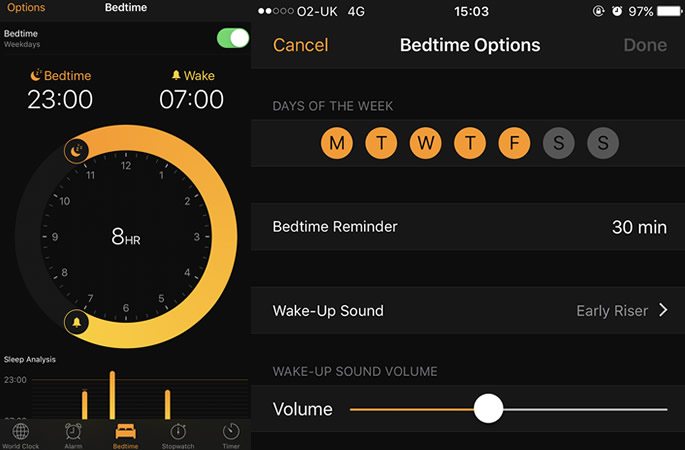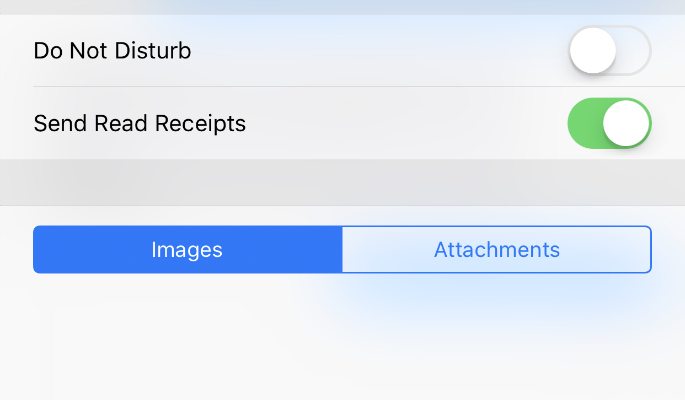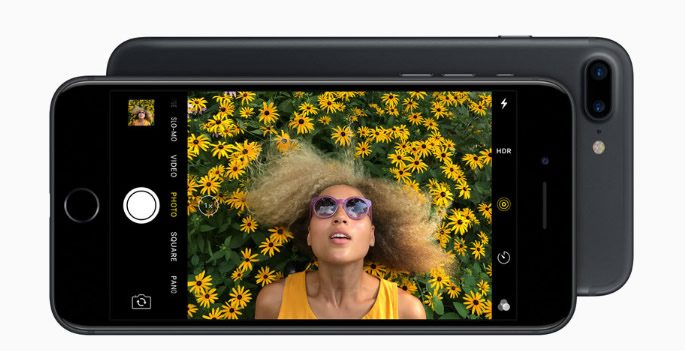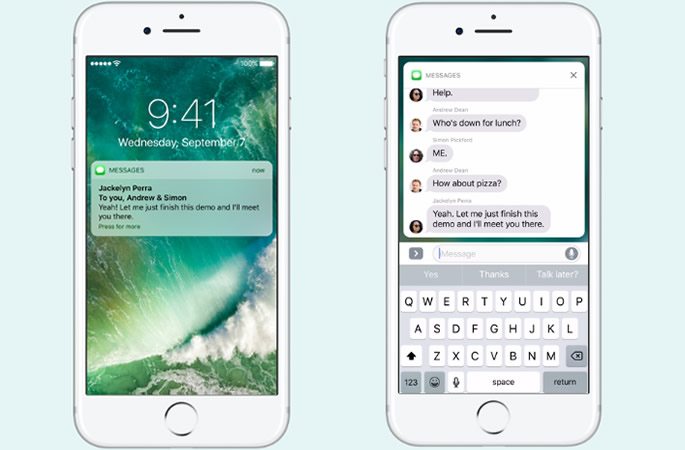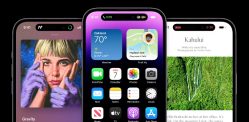You can now wake up your phone by simply lifting it
Apple released their latest iPhone, the iPhone 7 and 7 Plus, in September 2016.
The new and improved features have been widely advertised. The water-resistant screen, wireless earphones, the extra two hours longer battery life and two 12mp cameras are the main features.
But what extra features does the newest iPhone have that you may not know about?
Take a look at these new shortcuts of the iPhone 7 and 7 Plus that will make your life so much easier.
1. Bedtime Feature
The new bedtime feature, next to the alarm clock, allows you to choose how many hours of sleep you want a night.
The average amount of sleep advised by health experts is 8 hours.
After setting your desired amount of hours of beauty sleep, the feature will work out what time you will need to go to sleep and wake up the next morning.
It will pop-up a reminder and jingle as an alert, just like an alarm, but for bedtime and morning.
2. Pressure Pad
The new iPhone 7 does not have the home button as a button like previous iPhones.
Instead, it has a pressure sensor which can be adjusted to your liking in your settings. You can choose from 3 pressure settings: light, medium and firm.
The latest iPhone keeps the Touch ID, which is also on the iPhone 6, 6S and SE. This allows you to unlock your phone with your fingerprint as well as with a passcode.
3. Selective ‘Read’ Receipts
iMessage kindly notifies you when a friend has read a message you have sent them.
However, if you do not want someone to know that you have read their messages, there’s a trick you can do.
When in your message window, you can hit the ‘i’ icon in the top right-hand corner and slide off the ‘send read receipts’ option.
You don’t have to worry about those ‘why have you read and not replied’ texts. You can ignore that one friend and not feel guilty.
But don’t worry; nothing is permanent as you can always switch it back to ‘read’ if you change your mind.
4. Instant Camera Access
You may have wondered where the shortcut to your camera has gone from the lock screen.
Previous iPhones feature a camera icon in the bottom left-hand corner of your lock screen, where you can swipe up to take a quick snap.
This shortcut to your camera still exists, but it has just moved. Instead, you simply swipe right to take a photo. It couldn’t be any quicker to take a selfie.
The iPhone 7 camera still has all the cool features from the last iPhone such as pano, live, time-lapse, timer, filters, square, video and the hilarious slo-mo.
5. Selfie Mode
Speaking of selfies, the 3d touch allows you to take an instant selfie through the control panel.
The pressure-sensitive 3d touch was first introduced on the iPhone 6S to allow partial viewing of apps and messages. However, the iPhone 7 takes it to the next level.
You can now choose your touch brightness, set a 5-minute alarm and most importantly jump directly into Selfie mode.
Get to ‘Take Selfie’ mode in a matter of seconds to snap multiple selfies.
After swiping up to access the control panel, one firm press on the camera will allow pop-up options to appear. Here, you can select ‘Take Selfie’ which will direct you straight to your front camera. Cue the multiple selfies on Snapchat and Instagram!
6. Reply to Texts Instantly
Need to reply to a message urgently? Time can be precious and the new widgets on the iPhone 7 lock screen can help you with this.
You can now reply to texts without unlocking your phone by firmly pressing the message on your lock screen. A window will then appear allowing you to text a response instantly.
However, be warned that other people may see and reply to your messages. But don’t worry too much as they will need to unlock your phone to access the full message history.
7. Wake-up your Screen
You can now wake up your phone by simply lifting it, without any touch id, passcode or pressing buttons.
When you need to know the time, it couldn’t be more effortless as you can simply lift it from your desk, bag or pocket.
Not a fan of this new feature? It may waste your battery or annoy you with its random flashes. It can be easily turned off through Settings> Display & Brightness> Raise to Wake.
And there you have it. 7 cool new features that make the iPhone 7 even better than you thought it was.
The latest iPhone proves that Apple is continuing to make our lives so much easier with far less effort.